Introduction
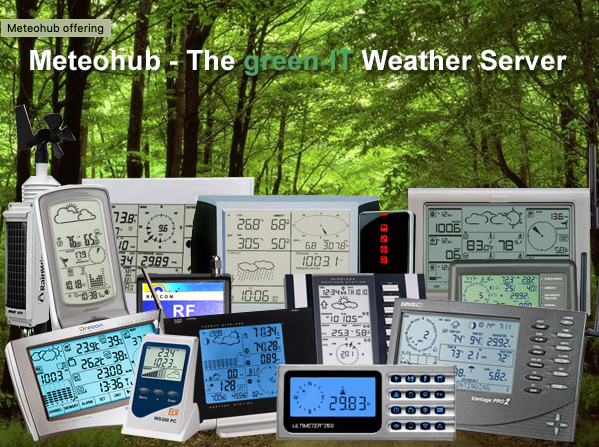
Meteohub is a miniaturized weather server, that records weather data from your weather station, evaluates this data, draws user defined weather graphs and uploads these via ftp to a web server. Furthermore, Meteohub can upload weather data to Internet weather networks and can export recorded weather data in WSWIN or WD format to allow for further processing on your PC. Meteohub supports a wide range of weather stations and allows to record these data ongoing and to transport the information to the Internet, without having your PC switched on. Do the environment and your energy bill a favor, let Meteohub do the weather server work instead of your power-hungry PC!
Meteohub supports these weather stations:
- Oregon Scientific: WMR-918N, WMR-928(NX), WMR-968, WMR-88, WMR-100, WMR-200, WMRS-200, RMS-300
- Davis: Vantage 2 pro, Vantage 1 pro (needs Firmware "B"), Vue (via RS232, USB and TCP/IP), Envoy8x and to receive data from RF sensors without need of a console/logger "Meteostick"
- Peet Bros: Ultimeter 100/800/2000/2100
- Hideki: TE-923 (needs HW-Revision 3 or newer), TE-821W, WXR810, DV-928 (also known as Nexus, Mebus, Irox, Honeywell, Cresta)
- Fine Offset Electronics: WH-1080, WH-1081 (also known as Watson W-8681, WX-2008, National Geographic 265 NE, Elecsa 6975/ 6976, Ambient Weather WS-1080/WS-1090/WS-2080, Tycon TP1080WC)
- ELV: WS300PC, WS444, WS500, WS550, WS777, WS888, WDE1
- La Crosse: WS2300
- RainWise: actual MkIII model (mkIIIcc and CC-3000 computer interface)
- Lufft: WS-600
- Adcon: A850
- Toradex: OAK USB sensors for pressure and temperature
- TEMPer USB stick like temperature sensor
- RFXCOM: new RFXtrx model and legacy Receivers with USB (80002), LAN (81003, 83003) or WLAN (82003, 84003) for Oregon sensors
- Sound Level Meter SL-814 USB
- Energy Meter CC-128, ELV Em1010PC, Conrad 3000 USB, RFXCOM RFXmeter
- Voltage Meter Labjack U3-HV, U3-LV (on x86 platform only)
In the beginning Meteohub software was designed for Linksys NSLU2, but now you can also use it on Raspberry PI, ALIX.1D/3D2/3D3 or SheevaPlug. All these platforms have a power consumption below 10 watts (measured at the 110V/200V power plug). Therefore, Metohub allows to record and analyze your weather data 24/7 without having much of an impact on your energy bill and the environment. RPI, ALIXe and SheevaPlug are fanless, passively cooled, tiny computer systems, that can even be used in situations with very limited space or poor ventilation. As Meteohub does not make use of any hard disks, but USB stick (NSLU2), CF cards(ALIX.1D, 3D3, 3D2), or SD card (Raspberry PI, SheevaPlug), Meteohub is completely noiseless. As an alternative, if you already have a low-power x86 computer (at least 486 oder Pentium processor) and if you are a bit familiar with Linux you will probably be able to install Meteohub on this PC and thereby convert it to a dedicated weather server.
Meteohub works Browser based. You don't need a keyboard or monitor connected to Meteohub to configure any settings. All you need is Meteohub being connected via LAN or WLAN with your router. You access Meteohub with the browser of your Desktop/Laptop at home, at work, or from an Internet cafe. This gives a maximum of flexibility
Meteohub is based on appropriate hardware and a matching Linux distribution. For NSLU2 Meteohub is baed on SlugOS/BE 4.8, for x86 platforms Meteohub is based on Debian etch-and-a-half and for SheevaPlug on ARM Debian Lenny. According to Open Source license terms all changes to the original distributions are documented in the "License" section. For x86 platforms a setup script and documentation is available that explains how to configure a native Linux distribution on any x86 system to make it compatible with Meteohub. The Meteohub applications are not Open Source, they are intellectual property of the author, they are not derived work but completely new designed software, with its own license conditions. One time license charge for Meteohub software is 59 Euro. A time limited demo version with some limitations on functionality is available as a free download in the "Download" section. Installed demo versions can be changed to a licensed version by adding an activation code later on.
Depending on chosen hardware a complete Meteohub system starts at about $120 (Raspberry PI, 8 GB SD card, Meteohub license).